Adware is a type of malware that blasts your device with excessive ads.
Irritating at best, at its worst, adware can compromise your security and track your online behaviour. Read on to learn what adware is, how it infects your device, and how to remove it. Then, install specialized cybersecurity software to keep adware off your device.
Adware definition
Adware — or advertisement-supported software — is software that causes excessive pop-ups, ads, and banner offers in your browser or on your computer or mobile device. Interacting with adware generates revenue for the developer, and adware is often discreetly bundled with free programs that you knowingly install.
Adware’s purpose is to make money for developers or advertisers. While it bombards your computer or browser and makes for an extremely irritating online experience, adware can be even more damaging to your data privacy. Adware can track your online activity to display targeted ads. And, once the adware developer has your browser history, they can sell that data to third parties.
Some types of adware can also compromise your device’s security and allow other forms of malware to slip through.
Is adware the same as a virus?
Adware and viruses are both types of malware, but they’re not the same. Adware doesn’t self-replicate on its own like viruses, which create copies of themselves to spread and corrupt new hosts. But like a virus, adware can infect your device without you knowing how it got on there, and it can disrupt the way your computer operates.
There are other types of non-viral malware, too. Trojans hide malicious code in a seemingly benign package and ransomware locks up your files, demanding payment to release them. Adware can also be packaged and sent to your device with these types of malware.
What does adware do to your computer?
Here are some of the most common effects that adware can have on your device:
- Infinite pop-ups: Usually adware results in an endless stream of ads that pop up all at once. Sometimes, closing one ad-infected window simply causes another one to open up, like a bad game of whack-a-mole.
- Spying: Spying adware works like spyware, tracking your activities both online and off to figure out what kind of advertisements it should show you.
- Man-in-the-middle attacks: Some adware, like Superfish, operates by redirecting your traffic through their system so they can display advertisements. This kind of man-in-the-middle attack can even occur over protected connections.
- Slowing down your device: Loading and running advertisements draws processing power away from what you want to do, which slows down your device’s performance.
- Eating up your data: Downloading advertisements consumes your monthly mobile data allowance, just like loading photos or videos. Check your data usage carefully if you think you have adware on your Android or iOS device.
How to tell if your device is infected with adware?
The most common sign that your device is infected with adware is the endless pop-ups, ads, and banner offers that inundate your browser. A free program you knowingly installed on your device may also display regular pop-ups, toasters, and special offers, but true adware is hard to miss.
Here are some other telltale signs that your device is infected with adware:
- Your browser has slowed to a crawl.
- Your homepage is different even though you didn’t change it.
- Multiple extensions have been added to your browser without permission.
- Normal sites you visit are flooded with pop-ups.
- You’re being redirected constantly while browsing the web.
- Your operating system, browser, and other programs are crashing constantly.
- The battery on your device is draining much faster.
- Loading times for apps and browser pages are significantly slower.
How do I get infected with adware?
A common way to get infected with adware (and other types of malware), is through vulnerabilities in your software or operating system. Hackers find ways to exploit these vulnerabilities and insert malware into your system. Cybercriminals often use a drive-by-download for adware, which exploits browser vulnerabilities and loads the malicious code discreetly when you accidentally visit a malicious website.
Adware can also spread through software bundling, in which developers offer a free app that’s bundled with secret adware software. That means the app developer gets paid through the adware vendor, while you get the app for free.
Is adware illegal?
Free software that includes some ads isn’t illegal. But when an external party downloads malicious ad software on your device without your consent, it is illegal, as is the secret tracking and sale of your browser history.
Adware bombards you with a ton of annoying ads, but the point at which an ad-supported app becomes adware can be tricky to determine. Nevertheless, adware is insidious, damages your device’s performance, and usually incredibly irritating.
Types of adware
Most adware is in the form of disruptive pop-ups and ads. But there’s a difference between legitimate advertisements and potentially harmful adware. Here are some of the different types of adware out there:
Legitimate adware
This type of adware is commonly distributed with free programs. Bundling adware into applications is a way for developers to generate revenue while still offering their product for free. As the name suggests, the adware bundled into these programs serves a legitimate purpose — for example, to offer real discounts, ways to activate the product, or send notifications to the user.
Potentially unwanted applications (PUAs)
Potentially unwanted applications — or potentially unwanted programs (PUPs) — refer to software that’s discreetly installed when you install other applications on purpose. Sometimes, you can opt out of installing PUAs. But if you don’t, they can represent unnecessary bloatware or even cause vulnerabilities.
There are different types of PUAs that are considered adware:
- Legal abusive adware PUA: This type of adware floods you with disruptive but generally harmless ads. Usually, these are in the form of pop-ups, browser extensions, or ads on particular websites. Since malware isn’t knowingly distributed through this type of adware, it’s considered legal.
- Legal deceptive adware PUA: This type of adware makes it much more difficult to uninstall the program(s) responsible for the adware, or to opt out of marketing initiatives — like the endless ads and offers. This deception is certainly shady, but it’s not illegal.
- Illegal malicious adware PUA: Adware that knowingly contains malicious software falls into this category. The malware may be disguised within the advertisements themselves, or hidden deep within the PUA responsible. Because the purpose of this type of adware is to distribute malware, it’s illegal.
How do I protect myself from adware?
As with most kinds of malware, combining a strong antivirus tool with some simple best practices is the most efficient way to avoid annoying — and potentially harmful — adware.
- Keep your software and OS updated: Hackers can exploit software vulnerabilities to introduce malware into a system. Make sure to apply all updates as soon as they’re released, so you patch the security cracks where hackers might otherwise get in.
- Don’t be too curious: Hackers often use mysterious files, unmarked USB drives, and cryptic emails to entice people to download adware and other nasty stuff. If you’re not 100% sure what you’re getting, don’t put it on your PC, Mac, or Android device.
- Pay close attention: Fake websites, warnings, and phishing emails are often used to deliver adware to your device. Don’t download attachments contained in emails sent from unknown sources, and confirm that website URLs are spelled correctly.
- Be careful where you click: One of the easiest ways to get adware is through malvertising (malicious advertising), which delivers malware to your device after you click an infected pop-up or ad on an otherwise legitimate website. You can use a good ad blocker to make sure you don’t accidentally tap on something fraudulent.
- Be diligent with your downloads: Adware could be disguised as anything from a new game on Google Play to pirated software you found cheap online. Only download apps and files from online retailers you trust, and use official app stores when installing new software on your mobile device.
How to remove adware?
While blocking certain kinds of scripts from running in your browser may help, adware is usually written with the same programming language used by legitimate websites and services. So disabling those scripts also means disabling the web as you know it. If your device is infected with adware, you’ll need to remove the adware with a specialized adware cleaner tool.
How to remove adware on PC
If you know which program is causing adware on your PC, remove it the same way you would any other app: Right-click the Windows Start menu and click Apps and Features. Then, scroll to the program causing the adware and select Uninstall.
If the adware persists, you can manually scan for other malware with a trojan removal tool or anti-spyware tool, because adware can get bundled with these other types of malware. Note that some ads are likely to persist on your computer, because many legitimate applications use pop-ups for special offers.
The easiest way to remove adware is to use an adware removal tool like the one included in AVG AntiVirus FREE. AVG will scan your system for malicious code and remove all traces of it. And it will keep you secure with 24/7 protection against malware, malicious URLs, and new and emerging threats — all completely free.
How to remove adware on Mac
To find and manually delete adware on your Mac: Open Go > Go to Folder. Search for /Library/LaunchAgents, /Library/Application Support, ~/Library/LaunchAgents, and /Library/LaunchDaemons in the search bar. Delete any files that seem suspicious, or files you don’t remember downloading.
Before you do this, you may need to check that the program producing the adware hasn’t installed a fake admin profile on your Mac. Open System Preferences > Profiles. If there’s a suspicious profile installed, remove it by selecting the profile and clicking the minus (-) sign.
Or, you can use a dedicated adware removal tool like the one included in the free AVG AntiVirus for Mac to get rid of the infection automatically. Give your Mac an extra layer of defense against malicious URLs, drive-by-downloads, and infected attachments. AVG will keep you protected against all the nasty things lurking on the internet.
How to remove adware on Android
Open Android settings > Apps. Find the Android app causing the malware, clear the cache and data, then uninstall it. If you’re not sure which app is responsible for the adware, try removing all apps and files you’ve downloaded since you began noticing the infection. Then, restart your phone.
To avoid infecting your Android with adware, check that an app is safe before you install it. For detailed instructions on mobile malware removal, see our guide on how to remove malware from an Android phone or iPhone.
For really stubborn malware, you’ll want a dedicated adware removal tool, which is built into AVG AntiVirus for Android. AVG scans your device for malware and blocks potentially-harmful downloads and websites — keeping your Android free from adware and other threats.
How to remove adware on iOS
To remove adware from your iOS device, uninstall recent apps and delete recent downloads until you find the culprit. Then, boost your device security with a dedicated adware removal app.
A free cybersecurity app like AVG Mobile Security will keep your device safe by removing anything nefarious that found its way in. AVG Mobile Security comes with other security tools too, such as a Wi-Fi network inspector that keeps your connection clean and all the devices connected to it safe. Install AVG Mobile Security for free today.
Image credit: Soumil Kumar
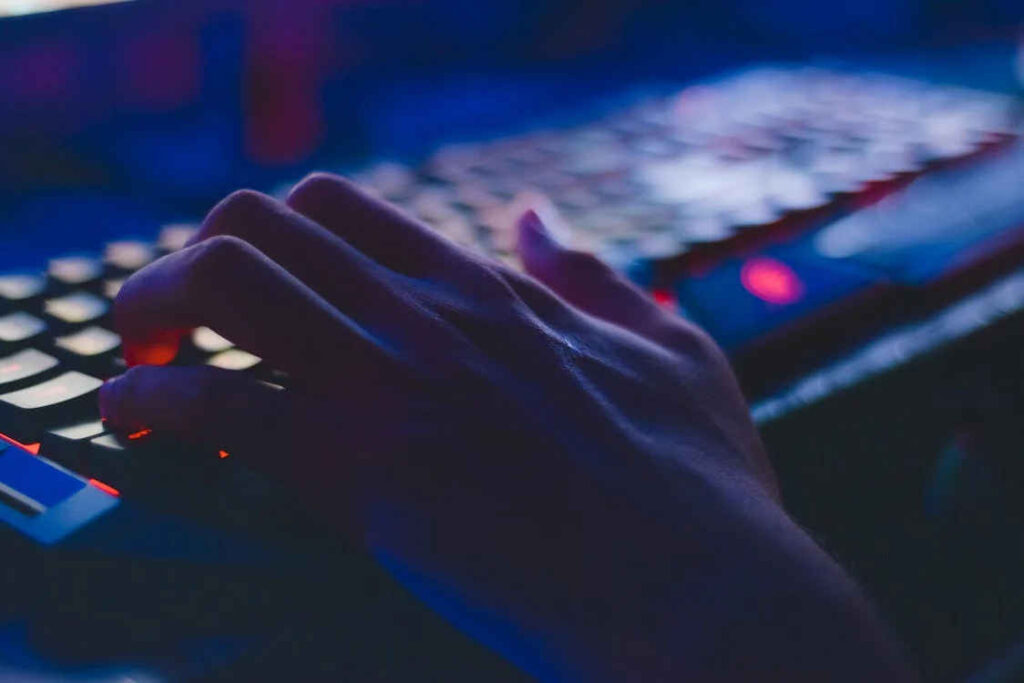
Doesn’t hurt to reload windows now and again
Doesn’t take long
Control Panel
System and Security
Security and Maintenance
Recovery
Reset
I fully agree with this comment. Do it in this order.
Make a checklist before you start.
1. Make a time when you are not busy and don’t need your computer for a few hours or day.
2. Back up your files to one of those portable large USB drive. The usually cost from $170 to $300 pending on size and speed.
3. Make a note on serial numbers for software you have purchased including windows itself.
4. Make a note of all passwords.
5. Make sure you can still get that software online.
6. Download the drivers for your hardware.
7. Some software requires uninstalling first before you can reinstall.
8. Drivers for printers, scanners are online.
It may be a good idea to upgrade your internal storage to a larger and faster drive like an M.2 drive before you start. I suggest 2 or 4Gb. These are quite common now. Get a name brand like Samsung.
Your PC will run like it was new.